SparcPay's newest release is Version 2.28 (B) and it includes selectable reminder notifications, automatic approval thresholds and improved failed posting handling:
-
- Set Reminder Schedule. This feature has been implemented to allow you to manage your own reminders. To access, select Account Preferences from the menu on the left, and then select Simply select the days of the week you wish to receive notification and the time(s) that you would like them sent. Notifications will be received within an hour of the selected time. Note that the times are selected relative to GMT and should default t your local time. If you would like to change the time zone displayed use the dropdown. To unsubscribe from notifications click Clear All Reminders and Save. Note that the default is Monday through Friday, one reminder a day at 6:00 AM Eastern Time.
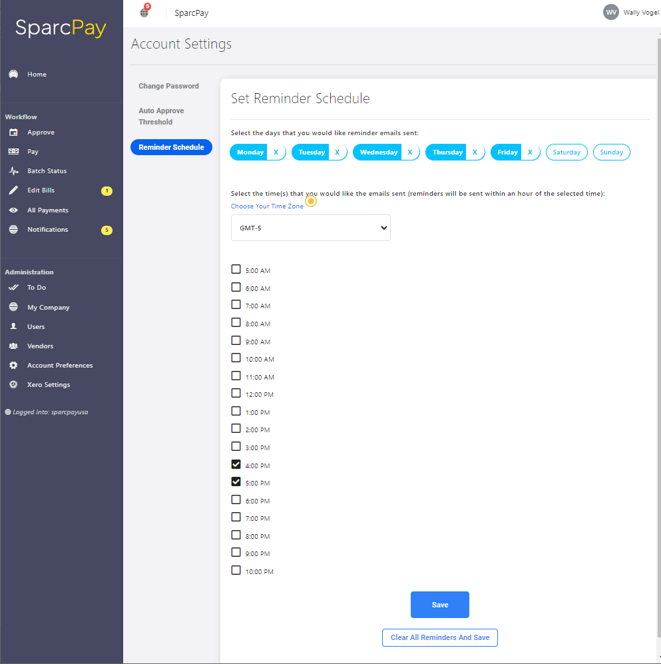
- Auto Approve. This feature allows you to set a threshold, below which bills will automatically receive your approval. If, for example, you want to automatically give your approval to bills under $500, then you would set an auto-approve threshold of $500. Any bills under that amount will be automatically approved. Note that the auto-approval cycle runs once every hour, and bills that are approved based on your threshold will still show as approved by you in the audit trail with a notation that the bill was auto-approved based on your selected threshold. This is still considered to be your approval:
 To select your threshold, from the menu on the left go to Account Settings, Auto Approver Threshold. Enter the amount of your threshold or 0 if you do not want anything to auto-approve. Note that the default is 0, and that this setting is per site. That is, if you are an approver in multiple sites you can set a different auto-approve threshold for each site:
To select your threshold, from the menu on the left go to Account Settings, Auto Approver Threshold. Enter the amount of your threshold or 0 if you do not want anything to auto-approve. Note that the default is 0, and that this setting is per site. That is, if you are an approver in multiple sites you can set a different auto-approve threshold for each site: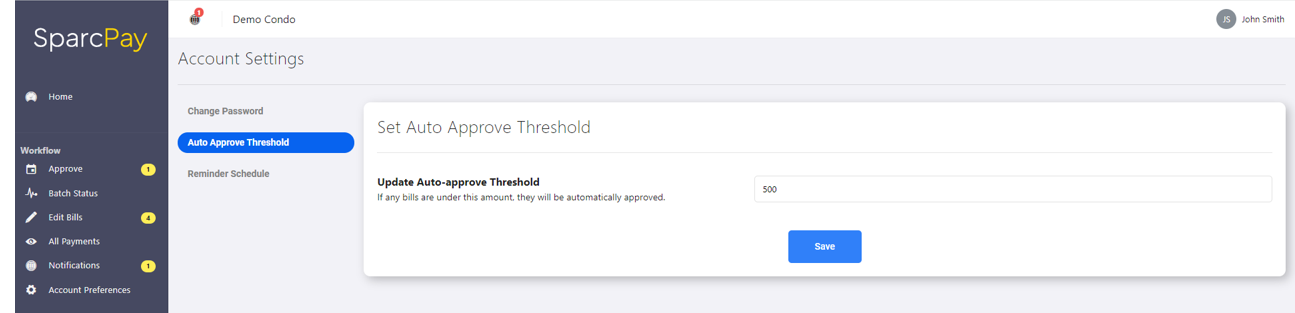
- Failed Posting Handling. Previously, when running in end-to-end mode, if a posting to the accounting system failed, it reported as an error to the final approver. Since the approver is often not able to address a problem with the accounting system this was not ideal, and the failed posting is now shown on the Pay screen under a new tab:
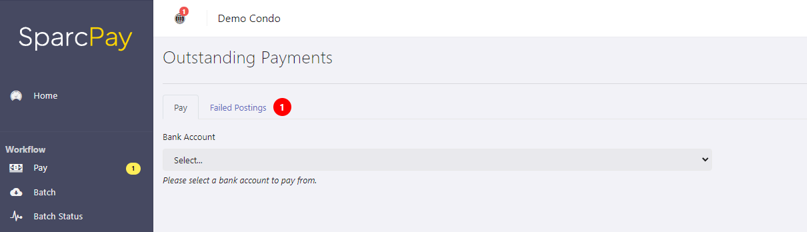 Clicking on the tab will show the failed posting, the reason for failure, and the option to Retry or Reject.
Clicking on the tab will show the failed posting, the reason for failure, and the option to Retry or Reject.  In the case above the problem the accounting system is reporting is a "Duplicate Reference No", or in other words a duplicate invoice number. That means the invoice number you are posting matches one previously posted in the accounting system. If you correct the problem in the accounting system you can then click Retry and the bill will post. Or, you can reject the bill and deal with the issue on the Edit Bills screen of SparcPay.
In the case above the problem the accounting system is reporting is a "Duplicate Reference No", or in other words a duplicate invoice number. That means the invoice number you are posting matches one previously posted in the accounting system. If you correct the problem in the accounting system you can then click Retry and the bill will post. Or, you can reject the bill and deal with the issue on the Edit Bills screen of SparcPay.
- Set Reminder Schedule. This feature has been implemented to allow you to manage your own reminders. To access, select Account Preferences from the menu on the left, and then select Simply select the days of the week you wish to receive notification and the time(s) that you would like them sent. Notifications will be received within an hour of the selected time. Note that the times are selected relative to GMT and should default t your local time. If you would like to change the time zone displayed use the dropdown. To unsubscribe from notifications click Clear All Reminders and Save. Note that the default is Monday through Friday, one reminder a day at 6:00 AM Eastern Time.
